To set up your Vector, you need to connect your monitor, keyboard & mouse, wired network, Wi-Fi antenna (if included), and power cable.
You also need to remove the glass panel films and Instapak foam used to protect your Vector during shipment.

| Red | Topmost GPU |
| Lime | USB ports |
| Blue | Ethernet ports |
| Yellow | Wi-Fi antenna connectors |
| Fuchsia | Power connector |
Note
The ports on your Vector might be arranged differently than in the above picture, depending on your Vector’s configuration.Removing the Instapak foam and glass panel films
To remove the Instapak foam from inside your Vector and the films that protect your Vector’s glass panels, you need to first remove the glass panels.
To remove your Vector’s glass panels:

-
Unscrew the 2 thumbscrews at the rear, top center of your Vector (boxed in red in the above picture).
-
Slide down the black latch at the top rear of your Vector, on the side closest to the glass side panel (boxed in blue in the above picture).
At the same time, pull the top panel back and lift the panel off.
-
Lift your Vector’s glass side and front panels up and out.
Warning
Use care when handling the glass panels!With your Vector’s glass panels removed, remove the Instapak foam from inside your Vector.
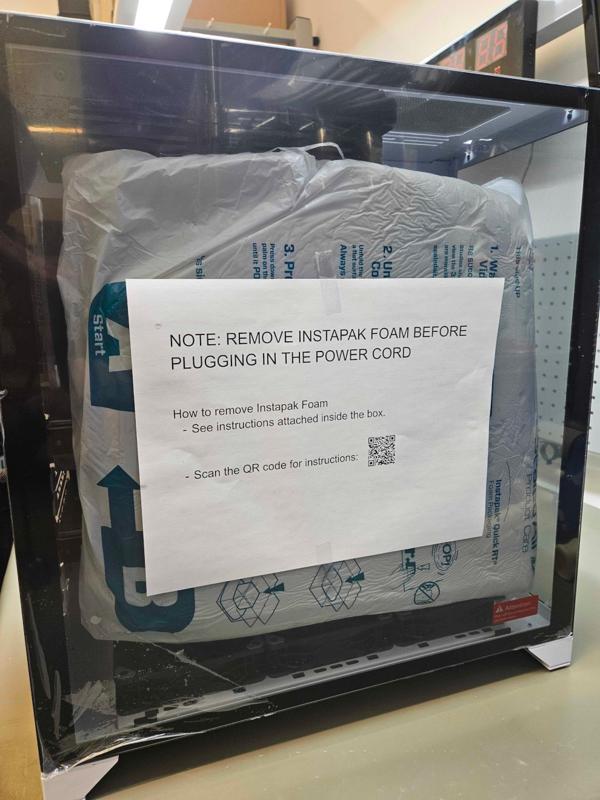
Peel the protective films from both sides of your Vector’s glass panels.

Once you’ve removed the Instapak foam from inside your Vector and have peeled the protective films from your Vector’s glass panels, replace the glass panels by following the above instructions in reverse.
Connecting your monitor
Note
You must connect your monitor to a port on your Vector’s topmost GPU. Otherwise, your Vector won’t boot.-
If your GPU and monitor both have HDMI ports, use an HDMI cable to connect your monitor to the GPU.
-
If your GPU and monitor both have DisplayPorts, use a DisplayPort cable to connect your monitor to the GPU.
-
If your GPU has DisplayPorts and your monitor has only HDMI ports, use a DisplayPort-to-HDMI adapter and an HDMI cable to connect your monitor to the GPU.
-
If your GPU has HDMI ports and your monitor has only DisplayPorts, use an HDMI-to-DisplayPort adapter and a DisplayPort cable to connect your monitor to the GPU.
Note
DisplayPort-to-HDMI and HDMI-to-DisplayPort adapters are unidirectional. This means a DisplayPort-to-HDMI adapter can only be used with the DisplayPorts on GPUs. Similarly, HDMI-to-DisplayPort adapters can only be used with the HDMI ports on GPUs.
Lambda doesn’t support or recommend any particular adapters.
Connecting your keyboard & mouse
Connect your keyboard and mouse to any available USB port on your Vector, including the front USB ports.
Connecting your wired network
Connect to your wired network by plugging one end of an Ethernet cable into your router, switch, or jack designated by your network administrator. Plug the other end of the Ethernet cable into an Ethernet port on the back of your Vector.
Note
Each Ethernet port on your Vector has its own settings. This means, for example, if your network administrator assigns a static IP address to your Vector using a DHCP static lease, you need to make sure you always connect to your wired network using the same Ethernet port.Connecting your Wi-Fi antenna (if included)
If you purchased your Vector with on-board Wi-Fi, connect the included antenna to the 2 marked ports on the rear of your Vector.
Connecting your power cable
Connect your Vector’s power supply unit (PSU) directly to a power outlet using the included cord. Ideally, the power outlet will be on a dedicated circuit.
Do not use a power strip, surge suppressor, or uninterruptible power supply (UPS or battery backup).
Also, make sure your PSU is switched to the | (on) position.